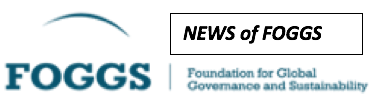Editors, copy-editors, authors should follow these guidelines in order to make sure that all our articles are displayed in a consistent manner.
You might also want to check out a published article and use that as an example.
Please note: If you have problems to locate some of the “fields” I mention below, they simply might not be shown to you by default. Please check the “Screen options” drop-down menu top-right in the post editing view.
Text body
- Consider breaking the text into shorter paragraphs. Some readers find it more difficult to read long paragraphs on the monitor than on paper.
- Please pick a few strong pull quotes (Blockquote setting) and/or add crossheads/section titles (Heading 3 paragraph setting) to break the text into smaller chucks.
- Please avoid bibliographical footnotes, but do link parts of your text to online sources you quote or otherwise draw information from.
Illustration
- Every article must have at least one illustration or Featured Image, as it is called in the CMS.
- If you don’t have access to original photo material or permission from a photographer or illustrator to use their material, please a royalty-free illustration from the images available online. You can find a plenty such material on Google Images (apply the filter using Tools > Usage rights > Labelled for reuse), Flickr (filter “Creative Commons”), Pixabay, etc. Sometimes, the websites of the institutions involved (governments, ministries, the EU institutions, such as the Council’s Newsroom, etc.) could be useful in this regard.
- The Caption of the photo should contain the actual source of the file. For example: “Mona Lisa by Leonardo da Vinci (Photo: Wikimedia, Creative Commons)” in case it was downloaded from Wikipedia, the name of the photograph who made it for public use on Flickr, etc.
- The width of the image must be bigger than 760 pixels.
- Please avoid using vertical images. At the moment, we don’t have a good way to present them on the website and in the newsletter.
Teaser and Excerpt
- Any article should have a teaser/lead text, It should be 160-characters-long max. It should introduce the article and make the readers want to read it.
- Please enter this element twice:
- (1) in the beginning of the article, using the Add a lead text button in the formatting menu or the
leadmarkup code. - (2) in the separate Excerpt field below.
- Most of the time you can use the same text for the Excerpt field (this is the text that will be shown in article previews, in Google Search results, Google News etc.).
- Please note that it is not necessary to fill anything at all in the All in One SEO Pack Pro section, since it will automatically take over the parameters defined elsewhere.
Author
- Every post must have a defined author(s). Usually it is you. If it is not you and the author does not yet have a user in the system, add it.
- Please make sure the author has a short bio, links to any of her/his social media profiles (in particular, Facebook, Twitter and LinkedIn), website address and a photo.
Section/Category
- Set a Category for your post. This is also known as the Section of your article.
- Please consult this with the Editor-in-Chief or Managing Editor if unsure.
Tags
- Add a few Tags for your article. Tags are keywords, which will (1) help people and search engines to quickly decide what are the article’s main topics and (2) decide which articles will be shown in Related Articles section of the sidebar.
Google News Genre
- Choose one or few options, whichever fit best to describe the form of the article. This will help the article to be properly indexed on Google News.
Preview and Publication
- Previewing your post before publishing helps preventing errors from going online.
- Some of our publishing partners will trigger an automatic posting/tweeting on social media around 30 min after the publication of the post. So if you leave your erroneous post online long enough, the mistakes will be propagated further.
Homepage Cover
- If you’re authorised to do that, you can place the article in one of the three cover slots by updating the Katoikos Cover settings in Katoikos Home. (You won’t see this option, if you’re not authorised to do that.)